How to Update the Software on Your iPhone, iPad, iPod Touch, and Mac
Introduction
Keeping your devices up to date with the latest software is essential for ensuring optimal performance, security, and access to new features. In this guide, we will walk you through the process of updating the software on your iPhone, iPad, iPod touch, and Mac. We will cover the steps for both iOS and iPadOS devices, as well as macOS.
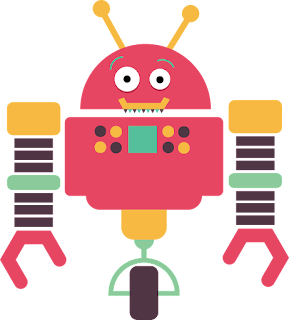
Updating iOS and iPadOS
To update the software on your iPhone, iPad, or iPod touch, follow these steps:
Connect your device to Wi-Fi and ensure it is charged or connected to a power source.
Open the Settings app on your device.
Scroll down and tap on "General".
Tap on "Software Update".
If an update is available, you will see a message indicating the availability. Tap on "Download and Install".
Enter your passcode if prompted.
Read the terms and conditions and tap on "Agree" to proceed.
The update will begin downloading. Depending on the size of the update and your internet connection, this may take some time.
Once the download is complete, tap on "Install Now".
Your device will restart and begin installing the update. Do not disconnect your device from power or interrupt the process.
After the installation is complete, your device will restart again, and you will be greeted with the updated version of iOS or iPadOS.
It is important to note that during the update process, your device may restart multiple times and require you to enter your passcode. Make sure to follow the on-screen instructions and be patient as the update completes.
Updating macOS
To update the software on your Mac, follow these steps:
Connect your Mac to Wi-Fi and ensure it is connected to a power source.
Click on the Apple menu in the top-left corner of the screen.
Click on "System Preferences".
In the System Preferences window, click on "Software Update".
If an update is available, you will see a message indicating the availability. Click on "Update Now".
Enter your administrator password if prompted.
Read the terms and conditions and click on "Agree" to proceed.
The update will begin downloading and installing. The progress will be displayed on the screen.
Once the installation is complete, your Mac will restart, and you will be running the latest version of macOS.
Similar to updating iOS and iPadOS, the update process for macOS may take some time, and your Mac may restart multiple times. It is important to keep your Mac connected to power and not interrupt the update process.
Benefits of Updating
Updating your devices to the latest software version offers several benefits:
Performance: Software updates often include performance improvements that can enhance the speed and responsiveness of your device.
Security: Updates frequently address security vulnerabilities, protecting your device and personal data from potential threats.
Features: New software versions often introduce exciting new features and improvements that can enhance your user experience.
Compatibility: Some apps and services may require the latest software version to function properly. By updating, you ensure compatibility with the latest apps and services.
By regularly updating your devices, you can enjoy these benefits and ensure that you are getting the most out of your iPhone, iPad, iPod touch, and Mac.
Conclusion
Updating the software on your devices is a simple yet crucial step in maintaining their performance, security, and compatibility. By following the steps outlined in this guide, you can easily update your iPhone, iPad, iPod touch, and Mac to the latest software versions. Remember to connect to Wi-Fi, keep your device charged or connected to power, and be patient as the update process completes. Enjoy the new features and enhancements that come with the latest software!